Introduction
For most Mac users, including the ones using a Mac for years, the Terminal application continues to remain an enigmatic tool. This application is used to operate macOS with a variety of commands. It is essential to master the use of this app because it offers access to those parts of the macOS system that usually remain hidden and cannot be accessed via System Preferences/System Settings.
But simply knowing how to use Terminal is not enough. You must also master Zsh, the default shell program on recent macOS versions. Zsh acts as the interpreter, translating the commands typed in the Terminal app into actions.
While the partnership between Terminal and Zsh works fabulously, there are times when Zsh encounters problems and displays error messages. Not knowing how to tackle these error messages can disrupt your workflow. So, here’s a guide to help you understand and tackle the common Zsh errors so you can effectively navigate the Terminal. Let’s get started!
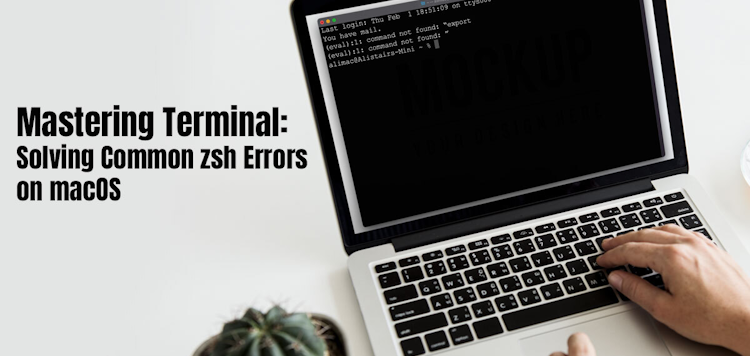
Understanding And Conquering Common Zsh Error Messages
Zsh: Command Not Found
This is a classic error message indicating the Terminal application cannot locate the command you have entered. The common reasons for this error message are typos, missing software, or mistyped paths.
You can fix this error message by following these troubleshooting tips:
- Double-check your spelling for accuracy because typos are the primary reason for this error message. Even a single misplaced key can trigger this error. So, you must meticulously check the spelling of the command, which might solve the issue.
- Certain commands fail to work because they rely on external programs, and these programs are missing from your system. To overcome the issue, you must verify whether all the necessary software is installed. You can use Homebrew and similar package managers to install the missing programs.
- Incorrect paths are also a reason for this error message being triggered. If the command resides in a non-standard location, you may need to specify the entire path instead of just custom/command.
Zsh: Permission Denied
Zsh permission denied is an error message signifying the lack of necessary permissions to execute a specific command or access a specific file you are trying to use. It might be that you have restricted permissions to the directory or file you are trying to access. It could also be that the command requires administrator access.
You can fix this error message in the following ways:
- Adjust permissions to grant yourself or your user account appropriate permissions. You can use chmod. Also, you can refer to Apple Support and other online resources for specific permission flags.
- You can precede the command with sudo if you need to gain administrative access. However, be cautious when you are using sudo because this will grant you elevated privileges.
- You can provide Terminal complete control of the disk by going to System Settings > Security & Privacy > Privacy Panel and then add Terminal to the list of applications that can control your Mac.
Syntax Error
Syntax error signifies you have typed the command containing grammatical mistakes in its structure. It is critical to note that Zsh interprets commands according to specific rules. So, if there are any deviations, it results in errors.
The command may have missing arguments or incorrect syntax. You can fix the problem by following these troubleshooting tips:
- Check the manual page for specific commands, and make sure you are using the correct syntax.
- Search online for documentation or tutorials specific to the commands you are using.
Zsh: Bad Option
This error message is displayed on the screen when you use an invalid option flag with a command. You must double-check the command’s manual page for correct flag usage. Also, check the flags that are not allowed to be used in certain commands. If you are using them together, it might be why you are seeing the error.
Fixing this error is simple. Verify flag usage and make sure you are using the flag correctly. Also, review conflicting flags and ensure they’re compatible with each other.
Additional Tips
To ensure you are utilizing the full potential of the Terminal app, here are some preventative measures to avoid seeing Zsh error messages:
- Make sure your software is updated so there are no bugs disrupting your workflow. You can use Homebrew and similar package managers to keep your tools and system up-to-date.
- Understanding the fundamentals of Zsh syntax, like arguments, quoting, and redirection, to prevent syntax errors and common typos.
- You must test commands before executing them.
Conclusion
Zsh error messages may seem intimidating, but with the right approach and knowledge, you can overcome these challenges easily. Refer to this guide for troubleshooting tips for common Zsh errors on macOS, and make sure you can finish your tasks with confidence.
Do you frequently use the Terminal app? Are you aware of Zsh errors? Share your thoughts and recommendations to help fellow macOS users.


Comments (0)